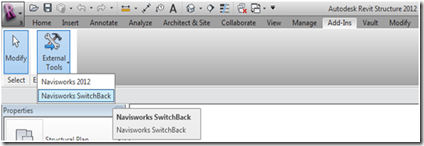A couple weeks ago, an Interoperability Pack was released for Subscription Customers. The Beyond Design blog has a great post about the contents of this if you haven’t seen it yet.
Thursday, September 29, 2011
Tuesday, September 27, 2011
Navisworks 2012 Deployments with Service Pack 1
With the latest Service Pack/Update 1 for Navisworks 2012, there have been some questions on how to add this to Navisworks 2012 deployments. When you go to modify an existing Navisworks 2012 deployment (or even create a new one), the option to “download” the service pack isn’t available…the only option you have is to append or merge the .msp file(s). Typically, this is okay but not for Service Pack 1 for Navisworks 2012.
Service Pack 1 actually has multiple .msp files buried inside the exe you download. Which again, for appending/merging into a deployment is typically okay to do. But, Navisworks SP1 also includes a few odbx.msp files that are not supported by the append/merge method as they cannot be added to the deployment image through the installer framework.
Because of this, you cannot modify an existing deployment of Navisworks 2012 to add in the full contents of Service Pack 1 OR even create a new deployment for Navisworks 2012 to include the full contents of SP1.
The only way to have Navisworks 2012 installed with all of the contents of SP1 is to install SP1 separately after Navisworks has already been installed. For me, this means just run the exe you’ve downloaded to install the SP on each computer.
Monday, September 26, 2011
Navisworks 2012 Service Pack 1 Available
Yes, you may have already heard about this being available, but I wanted just reiterate that the first Service Pack/Update for Navisworks (Manage, Simulate, Freedom) 2012 is available. You can download the update HERE. As usual, make sure you download the appropriate version for your OS (32bit vs 64bit).
Also, make sure you look at the available download links…there is a separate download for the NWC Exporters as well. This is available for those of you who only have the Exporters installed, you don’t actually have Navisworks installed. If you have Navisworks installed and install the Navisworks update, you do not need to install the Exporter update as well…this is already in the Navisworks update package. See the comment below from Lee (Beyond Design blog) regarding the Exporter Update…I was slightly incorrect on the above comments about the Exporter Update.
“If you installed Navisworks Manage or Simulate 2012 or the standalone NWC Exporters prior to September 2011, then you should install the separate updated Exporters, this is NOT contained in the Service Pack.”
As for the list of updates, take a look at the PDF HERE.
Thursday, August 4, 2011
Using Project 2010 Schedules in Navisworks 2012
Something we just ran across was a customer looking to use Microsoft Project 2010 files inside of Navisworks 2012 for Timeliner. When you go to add a Data Source in Navisworks 2012, it says you can only use Microsoft Project 2003-2007. It’s actually lying….you can bring in a Project 2010 file into Navisworks 2012.
Tuesday, July 19, 2011
Navisworks Switchback to Revit
New in Navisworks 2012 (Simulate and Manage) is the ability to utilize the Switchback feature! This has been accessible/available to those working with AutoCAD for a while now, but it’s a nice addition to those working with Revit. I’ve received a few questions about working with Revit Switchback and whether or not you have to export the NWC from the central file or local files? And if local, how does it know what local file to get and how is it going to get a local that’s on someone else’s computer!?
Ok, well, you don’t have to export from the central and it doesn’t matter what local file you export your NWC from. The nice thing about Revit Switchback is that is goes strictly by the ID number of the Revit objects…so it doesn’t care what (local) file it’s from. And as far as what file it will try and open, well, it will look initially for the file the NWC was produced from. But, not to panic, you will be prompted saying that it can’t find the file and allows you to browse for a new file….your own local file.
The key part about Revit Switchback from the Revit side is that you already have the file open and you’ve initiated Switchback in Revit.
How do you do this? Great question, glad you asked!
In Revit, go to the Add-Ins tab and External Tools. There, you’ll find Navisworks Switchback.
Once you’ve selected Navisworks Switchback, you can now utilize Switchback in Navisworks with Revit. The nice thing, is that you only have to do this once per Revit session. So if you have Revit open all day, you only have to initiate the Switchback in Revit once.
I have to say though….as much as I like this, there is some work to be done with this feature. It’s the first iteration, so I expected there to be some little things to work-around, but I guess I also expected this to work similar to AutoCAD and it doesn’t. I’m creating a little video explaining some of the things that I’ve found that need work, including some of the things I’ve found to get around some of the issues. Stay Tuned!