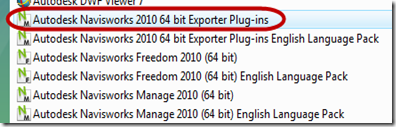With the latest Service Pack/Update 1 for Navisworks 2012, there have been some questions on how to add this to Navisworks 2012 deployments. When you go to modify an existing Navisworks 2012 deployment (or even create a new one), the option to “download” the service pack isn’t available…the only option you have is to append or merge the .msp file(s). Typically, this is okay but not for Service Pack 1 for Navisworks 2012.
Service Pack 1 actually has multiple .msp files buried inside the exe you download. Which again, for appending/merging into a deployment is typically okay to do. But, Navisworks SP1 also includes a few odbx.msp files that are not supported by the append/merge method as they cannot be added to the deployment image through the installer framework.
Because of this, you cannot modify an existing deployment of Navisworks 2012 to add in the full contents of Service Pack 1 OR even create a new deployment for Navisworks 2012 to include the full contents of SP1.
The only way to have Navisworks 2012 installed with all of the contents of SP1 is to install SP1 separately after Navisworks has already been installed. For me, this means just run the exe you’ve downloaded to install the SP on each computer.