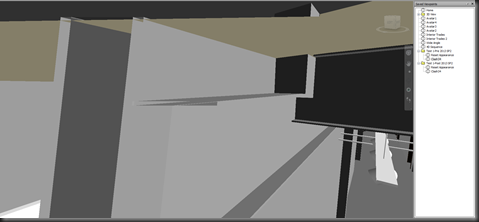Well, at least it seems like it was a hidden update to me. What I’m talking about is a feature that people have been asking about for a while…being able to save a Clash Report to Viewpoints in Navisworks.
Technically it’s not a new feature, you’ve been able to do it for as long as I can remember. But, it’s never REALLY worked. The resulting saved Viewpoints never kept the “visual” settings when looking at the Clashes in the Results tab of the Clash Detection panel. So the results were really just the camera position with elements in their native color and none of the elements in front of the clash hidden or transparent or wireframed or etc.
Here’s the Clash Results Viewpoint (while having the Results tab “active” in Clash Detection)…

Prior to Navisworks 2013 Service Pack/Update 2, this was the result of the “Saved Viewpoint” when the Report was exported to Viewpoints…
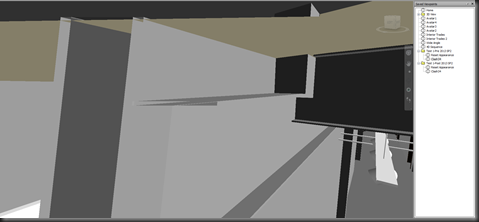
And now, here’s what you get with Navisworks 2013 after Service Pack/Update 2 is installed…

FINALLY, the report exported to “Viewpoints” actually shows the same view settings as the Results tab does! This means that when the NWF is Published to a NWD, someone with Freedom (or Simulate) can actually review clashes!
But, there is a bit of bad news. It appears that any Redlines that are created on the Clash do not come through. However, if you create a Redline Tag, the associated Comment WILL come through and be available in the Viewpoint…which doesn’t really help since you can’t see the Redline Tag. Also, if you add a Comment and/or an Assign(ment), those will also come through and be available in the Viewpoint.
I’m glad to see the progress has been made to make the Viewpoints Report capture the Results visual settings. Hopefully we’ll see some more improvement to also capture the Redline information.